|
|
#11 (permalink) |
|
Member
Регистрация: 21.04.2011
Сообщений: 13
Сказал(а) спасибо: 0
Поблагодарили 0 раз(а) в 0 сообщениях
Репутация: 10
|
|
|
|

|
|
|
|
|
Helpmaster
Member
Регистрация: 08.03.2016
Сообщений: 0
|
Данные топики могут вам очень хорошо помочь Последствия вируса Проблема с вирусами Проблема с вирусами Последствия вируса. Проблема с вирусами Проблема с вирусами! |
|
|
#13 (permalink) | |
|
TEHNARI.RU
Регистрация: 31.03.2008
Адрес: Израиль
Сообщений: 18,407
Записей в дневнике: 7
Сказал(а) спасибо: 10
Поблагодарили 1 раз в 1 сообщении
Репутация: 14157
|
Цитата:
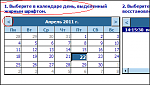 есть календарь в консоли восстановления, где вы можете погулять на месяц назад допустим и найти нужную точку (если там была сделана) точки пишутся - но и старые тоже должны оставаться если не удалять их. файл посмотрю сейчас... (но дублировать посты не нужно ) |
|
|
|

|
|
|
#14 (permalink) |
|
TEHNARI.RU
Регистрация: 31.03.2008
Адрес: Израиль
Сообщений: 18,407
Записей в дневнике: 7
Сказал(а) спасибо: 10
Поблагодарили 1 раз в 1 сообщении
Репутация: 14157
|
что есть в файле? просто программа открывает пустой лист..
если фото то Как вставить картинки в свой пост - а текст напишите просто в пост - скопируйте ) |
|
|

|
|
|
#15 (permalink) | |
|
Member
Регистрация: 21.04.2011
Сообщений: 13
Сказал(а) спасибо: 0
Поблагодарили 0 раз(а) в 0 сообщениях
Репутация: 10
|
Цитата:
Увы , но точки я просмотрел в календаре тщательно , на месяц назад - глухо . Они удалились по ходу времени и прописались новые , т к больше 2 мес прошло. Календарь апрель -март а точки в январе были. Посмотрите всё ли я сделал в AVZ - востановление настроек и ещё раз файл прежний : |
|
|
|

|
| Ads | |
|
Member
Регистрация: 31.10.2006
Сообщений: 40200
Записей в дневнике: 0
Сказал(а) спасибо: 0
Поблагодарили 0 раз(а) в 0 сообщениях
Репутация: 55070
|
|
|
|
#16 (permalink) |
|
TEHNARI.RU
Регистрация: 31.03.2008
Адрес: Израиль
Сообщений: 18,407
Записей в дневнике: 7
Сказал(а) спасибо: 10
Поблагодарили 1 раз в 1 сообщении
Репутация: 14157
|
ivnik прочитайте пожалуйста Как вставить картинки в свой пост - и вставляйте фотографии в пост. зачем в архиве вкладывать? не удобно когда приходится скачивать их что бы посмотреть .. -
+ и так же и по тексту, можно просто скопировать текст из отчетов - и вставить в пост ... я прикрепил их в мой пост, на данном этапе..   я не очень понял что это за отчет в первом файле - но вроде файлы вирусы не были. удалены.. (это отчет АВЗ? )просто к примеру вы писали что удалили вирусы - но например файл winxrar.exe на фото пометил красным, вроде еще живой и на компьютере остался ... вы точно удалили вирусы? вы проводили сканирования системы на вирусы и остальное в АВЗ? кроме попытки исправления? или это отчет после удаления? |
|
|

|
|
|
#17 (permalink) |
|
Member
Регистрация: 21.04.2011
Сообщений: 13
Сказал(а) спасибо: 0
Поблагодарили 0 раз(а) в 0 сообщениях
Репутация: 10
|
Я извеняюсь за неудобство , не успел освоится с правилами ресурса.
У каждого свои , на всё нужно время ! Вирусы - это карантин NOD 32, их уже нет в системе. Сканирование AVZ проводил, раньше на антивирусном форуме , выполнял скрипт, гадости вроде больше не нашли , так же по вашим рекомендациям сканировал AVZ. AVZ- востановление настроек , всё ли я отметил на картинке 2 для востановления ? Протокол сканирования системы AVZ ничего не скажет: |
|
|

|
|
|
#18 (permalink) | |
|
TEHNARI.RU
Регистрация: 31.03.2008
Адрес: Израиль
Сообщений: 18,407
Записей в дневнике: 7
Сказал(а) спасибо: 10
Поблагодарили 1 раз в 1 сообщении
Репутация: 14157
|
Цитата:
а вот по отчету, я не очень - потому попробуйте немного подождать еще ответов. Последний раз редактировалось Eli; 23.04.2011 в 22:21 Причина: дополнил |
|
|
|

|
|
|
#19 (permalink) |
|
Member
Регистрация: 21.04.2011
Сообщений: 13
Сказал(а) спасибо: 0
Поблагодарили 0 раз(а) в 0 сообщениях
Репутация: 10
|
]Вы нам перевод зря дали, лучше оригинал английский :
Даю оригинал : Problem caused by Microsoft Internet Explorer This problem occurred because Microsoft Internet Explorer, which was created by Microsoft Corporation, was slow or unresponsive. This type of problem occurs when a program is slow or has stopped responding and you choose to shut it down. This is also referred to as an application hang. Most of the time, there's nothing you could have done to prevent this type of error, but there are some troubleshooting steps you can try. Troubleshooting -------------------------------------------------------------------------------- It's hard to determine exactly what causes Internet Explorer to stop responding, but it's usually due to one of the following reasons: Spyware, adware, or other malicious software. If you have downloaded free software from the Internet, you might have inadvertently downloaded spyware with it. Spyware is software that can display advertisements (such as pop-up ads), collect information about you, or change settings on your computer, usually without your permission. Internet Explorer add-ons: Add-ons are software that add features or tools (an Internet toolbar for example) to Internet Explorer. Computer viruses: If your computer has a virus, the virus can cause Internet Explorer to stop responding. Submitting a problem report is the best way to inform Microsoft about the unresponsive application on your computer. We use these problem reports to analyze the problems in the software and fix them. In addition to sending problem reports, there are also a few things you should try. These solutions are not meant to fix all application problems, but they may help you prevent or troubleshoot unresponsive applications. Install the latest security updates for Internet Explorer These updates address many issues that have caused Internet Explorer to stop responding Install latest security updates for Internet ExplorerUpdate your Windows software Follow the steps below to view updates that are available for your computer. Click to go online to the Windows Update website Note If Microsoft Update is not installed, you will be taken to the Windows Update website. See the note below if Microsoft Update is not installed. Click Custom to check for available updates. In the left pane, under Select by Type, click each of the following links to view all available updates: High Priority Software, Optional Hardware, Optional Select the updates you want, click Review and install updates, and then click Install Updates. What do I do if Microsoft Update is not installed? Follow the steps below to install Microsoft Update and check for updates. Click to go online to the Windows Update website Click the Go button next to the Get Microsoft Update Today! message, and then click Start Now. Review the license agreement, and then click Continue. After setup is complete, click Check for Updates. Click Custom to check for available updates. In the left pane, under Select by Type, click each of the following links to view all available updates: High Priority Software, Optional Hardware, Optional Select the updates you want, click Review and install updates, and then click Install Updates. Install, run, and regularly update your antispyware, anti-adware, and antivirus software To see a list of Microsoft and third-party solutions for spyware, adware, and antivirus software, go to the following website online. Security software providers You can also use the free Microsoft Safety Scanner to check your computer for malware: Go to the following website, and then click Download Now: Microsoft Safety Scanner Determine whether your operating system type is 32-bit or 64-bit. How can I find out if my system type is 32-bit or 64-bit? Click Start, click Run, type msinfo32, and then click OK. The system type is listed in the System Information window. What do 32-bit and 64-bit mean? The terms 32-bit and 64-bit refer to the way your computer's central processing unit (CPU) handles information. The 32-bit and 64-bit versions of Windows are designed for use in computers with 32-bit or 64-bit processors, respectively. For more information, see this Help topic on the Windows website: In the File Download dialog box, click Run. If you are prompted for an administrator password or confirmation, type the password or provide confirmation. Follow the steps in the installation wizard. Start Internet Explorer with no add-ons Depending on your version of Internet Explorer, do one of the following: In Internet Explorer 7 or 8, do the following: Close all Internet Explorer windows. Click Start, click Run, type iexplore.exe extoff, and then click OK. Internet Explorer will open a new window with all add-ons turned off. In Internet Explorer 6, do the following: Close all Internet Explorer windows. Click Start, and then click Control Panel. Double-click Internet Options. Click the Advanced tab. Under Browsing, clear the Enable third-party browser extensions (requires restart) check box. Restart Internet Explorer. Note When you turn off third-party browser extensions and restart Internet Explorer, all third-party browser extensions will be unavailable. You can easily turn on these components again. Continue using Internet Explorer the same way you did when you received a crash report. If Internet Explorer starts and runs with all of the add-ons turned off, then the next step will help you determine which add-on is causing it to crash. Disable add-ons one at a time until you can no longer reproduce the problem Close all Internet Explorer windows. Click Start, and then click Control Panel. Click Network and Internet Connections, and then click Internet Options. Click the Programs tab, and then click Manage Add-ons. Click the name of the add-on you want to turn off, and then click Disable. Click OK. Restart Internet Explorer. Continue using Internet Explorer the same way you did when you received a crash report. If Internet Explorer continues to crash after disabling this add-on, continue with the next step. Repeat these steps for each add-on listed. When you can no longer reproduce the problem, the most recently disabled add-on is the cause of the problem. Please report this add-on to us by using the survey at the bottom of this page to help us improve our error responses. If Internet Explorer crashes with all of the add-ons turned off, then you need to reset Internet Explorer: Reset Internet Explorer settings By resetting Internet Explorer settings, you return it to the state it was in when it was first installed on your computer. This is useful for troubleshooting problems that might be caused by settings that were changed after installation. When you restore Internet Explorer's default settings, some webpages that rely on previously stored cookies, form data, passwords, or previously installed browser add-ons might not work correctly. Resetting Internet Explorer to its default settings does not delete your favorites, RSS feeds, and a few other personalized settings. The following table describes what will happen to various settings when you reset Internet Explorer. Settings categories Items affected Settings that are deleted Browser history, temporary Internet files, cookies, form data, and stored passwords Typed URL information, offline webpages, menu extensions Websites added to intranet, trusted, or restricted zones Websites added for special cookie handling under the Privacy tab Websites allowed to use pop-ups under Pop-up Blocker settings Explorer most recently used list Settings that are reset to Windows or manufacturer defaults Home page Search providers, tabbed browsing settings Colors, languages, fonts and accessibility settings (General tab) Security settings for all zones (Security tab) Advanced tab settings Privacy tab settings Pop-up blocker, AutoComplete, Phishing Filter, and Zoom settings Page setup, toolbar, and text size settings Feeds settings (sync and notification, not feeds themselves) ActiveX controls that are not on the pre-approved list (reset to opt-in state) Toolbars, browser helper objects, and browser extensions are disabled Settings and items that are maintained Favorites Feeds Content Advisor settings Pre-approved ActiveX controls Temporary Internet file (cache) path settings Certificate information Internet Programs (email, instant messenger, and other programs associated with Internet use) Internet connection, proxy, and VPN settings Default web browser setting Steps to reset Internet Explorer settings In Internet Explorer 7 or 8, do the following: Close all Internet Explorer windows. Click Start, and then click Control Panel. Click Network and Internet Connections, and then click Internet Options. Click the Advanced tab. Under Reset Internet Explorer settings, click Reset. Click Reset, click Close, and then click OK. Restart Internet Explorer. In Internet Explorer 6, do the following: Close all Internet Explorer windows. Click Start, and then click Control Panel. Click Network and Internet Connections, and then click Internet Options. Click the Advanced tab, and then click Restore Defaults. Restart Internet Explorer. If you are using Yahoo! Toolbar, download a fix. If you are using the Yahoo! Toolbar, a fix has been released to help prevent the problem you have experienced. Go to the Yahoo! Toolbar website online and click Download the Yahoo! Toolbar. |
|
|

|
| Ads | |
|
Member
Регистрация: 31.10.2006
Сообщений: 40200
Записей в дневнике: 0
Сказал(а) спасибо: 0
Поблагодарили 0 раз(а) в 0 сообщениях
Репутация: 55070
|
|
 |
|
|